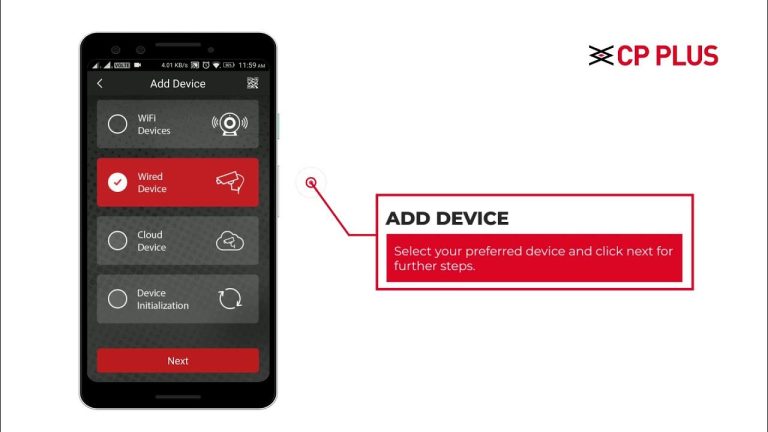WhatsApp is one of the most popular messaging apps in the world, used by millions of people every day to communicate, share media, and stay connected. But what happens when you accidentally delete an important message, photo, or video? Losing WhatsApp messages can be frustrating, especially when they contain valuable information or sentimental content.
Fortunately, Android users have several effective ways to recover deleted WhatsApp messages. In this guide, we’ll walk you through different methods — including local backups, Google Drive restoration, and the use of message recovery tools like wamr — to help you restore your lost chats with ease.
Understanding How WhatsApp Message Deletion Works
Before diving into recovery methods, it’s important to understand how WhatsApp handles your data. When you delete a message or chat, it doesn’t immediately vanish from your phone. Instead, the app marks it as deleted and hides it from your view.
If you’ve enabled backups through Google Drive or local storage, the deleted messages may still exist in a previous backup. This is what makes recovery possible.
However, WhatsApp automatically overwrites old backups, so the sooner you attempt to recover, the better your chances of success.
Method 1: Restore Deleted Messages Using Google Drive Backup
WhatsApp allows Android users to back up their chat history to Google Drive automatically. If your deleted messages were backed up before deletion, you can easily restore them.
Steps:
- Open WhatsApp on your Android device.
- Tap the three dots in the top-right corner and go to Settings → Chats → Chat backup.
- Check the date and time of your last Google Drive backup.
- If the backup was created before you deleted the messages, uninstall WhatsApp from your device.
- Reinstall WhatsApp from the Play Store.
- Open WhatsApp, verify your phone number, and when prompted, tap Restore from Google Drive.
Once the restoration process is complete, your deleted messages (that were included in the backup) should reappear.
Method 2: Recover Deleted WhatsApp Messages from Local Backup
If you didn’t use Google Drive backup, don’t worry — WhatsApp automatically creates local backups every day at 2 AM, which are stored on your device’s internal storage.
Steps:
- Open your File Manager and navigate to:
/WhatsApp/databases/ - You’ll see files named like this:
msgstore-YYYY-MM-DD.1.db.crypt14 - Rename the most recent backup file (created before deletion) to:
msgstore.db.crypt14 - Uninstall WhatsApp from your phone.
- Reinstall WhatsApp and verify your number.
- When prompted, tap Restore from local storage.
This method helps restore deleted chats that are not yet overwritten by new backups.
Method 3: Use a Message Recovery App Like wamr
While the backup methods above work well, they only recover messages included in previous backups. What if your messages were deleted before a backup was created?
That’s where third-party tools come in. One of the best Android apps for this purpose is wamr.
What Is wamr?
wamr is an Android app designed to recover deleted WhatsApp messages, media, and notifications. It works by monitoring your notifications and media files in real-time, allowing it to store and restore deleted content even if you didn’t back it up.
When someone deletes a message on WhatsApp, wamr captures it from your notification log before it disappears.
Key Features of wamr
- 🟢 Recover Deleted Messages: Instantly view messages deleted by your contacts.
- 🖼️ Recover Media Files: Restore deleted photos, videos, voice notes, stickers, and more.
- 🔔 Notification Tracking: Logs all incoming notifications for easy access.
- 💾 Auto Save: Keeps a record of deleted content even without a backup.
- 🔐 Secure and Private: Data stays on your device — nothing is uploaded online.
How to Use wamr on Android
- Visit the official website wamr.pro or download it from a trusted app source.
- Install the app on your Android phone.
- Open wamr and grant the required permissions for notification access and media storage.
- The app will start monitoring WhatsApp (and other supported apps).
- When a message is deleted, open wamr to view or restore it instantly.
This approach is particularly useful if you often receive messages that are deleted before you can read them — a common situation in many group chats.
Method 4: Restore Media Files from Device Storage
Sometimes, the chat may be deleted, but your photos, videos, or voice notes might still exist on your phone’s internal storage.
You can manually check this by going to:
/WhatsApp/Media/WhatsApp Images/
Here, you’ll find your old media files unless they’ve been deleted or overwritten. Even if the chat itself is gone, you may be able to recover media manually.
Method 5: Ask the Sender to Forward the Message Again
If none of the above methods work and the message is truly important, the simplest solution is to ask the sender to forward it again. While this doesn’t sound technical, it’s often the most direct way to retrieve specific information.
Preventing Future Data Loss
Recovering deleted WhatsApp messages can be time-consuming, so it’s always better to take preventive measures.
Here’s what you can do:
- Enable Daily Backups: Go to Settings → Chats → Chat backup and set it to back up daily.
- Use Google Drive and Local Backup Together: This ensures redundancy in case one fails.
- Install a Recovery App: Keep tools like wamr installed to instantly capture any future deletions.
- Avoid Cleaning Apps: Some file cleaners delete WhatsApp backups or media unintentionally.
- Regularly Export Chats: You can export specific chats by going to Chat → More → Export Chat and save them externally.
Conclusion
Losing important WhatsApp messages can be stressful, but with the right tools and steps, you can often get them back. Whether it’s restoring from Google Drive, using local backups, or taking advantage of message recovery apps like wamr, Android users have multiple options to retrieve lost chats and media.
The best strategy is always to stay prepared. Enable automatic backups, use a recovery tool, and handle your phone’s data carefully. With these measures in place, you’ll never have to worry about losing an important WhatsApp message again.