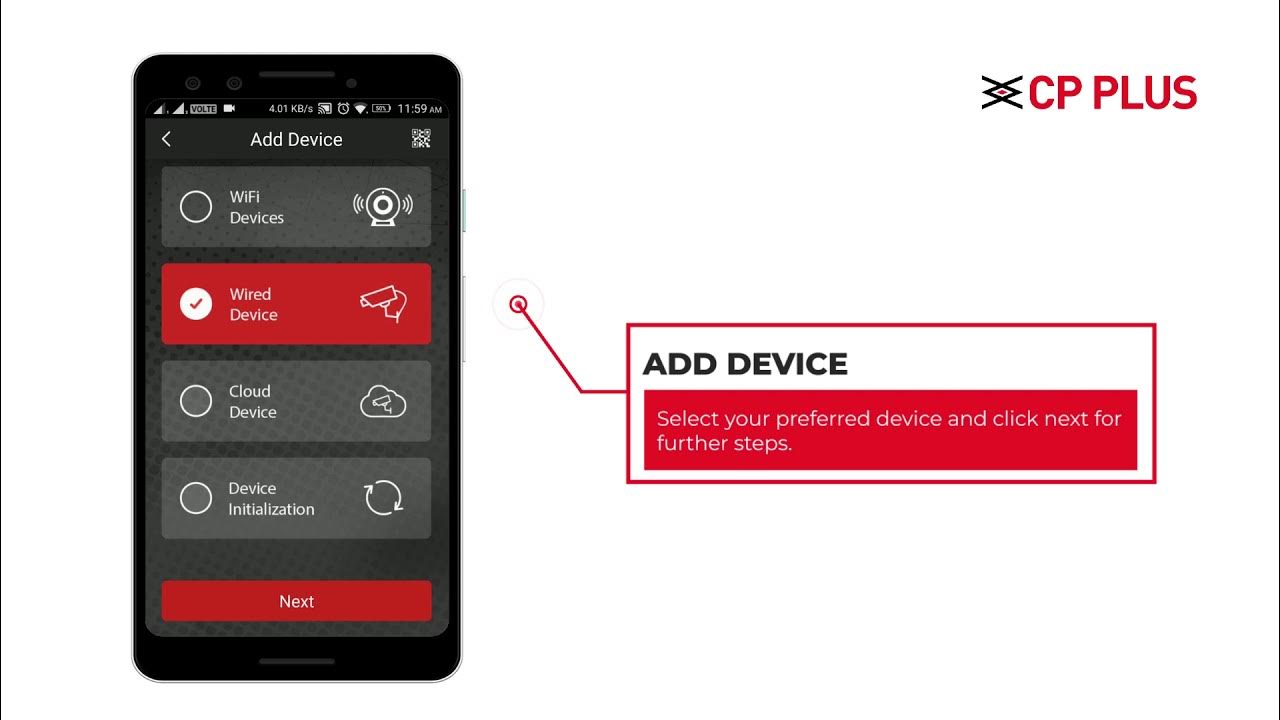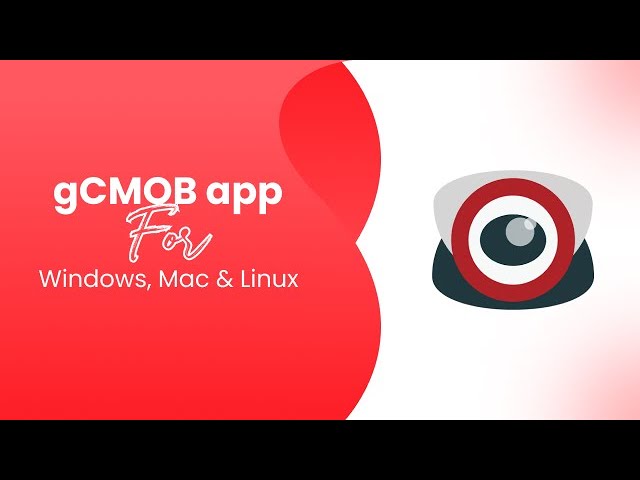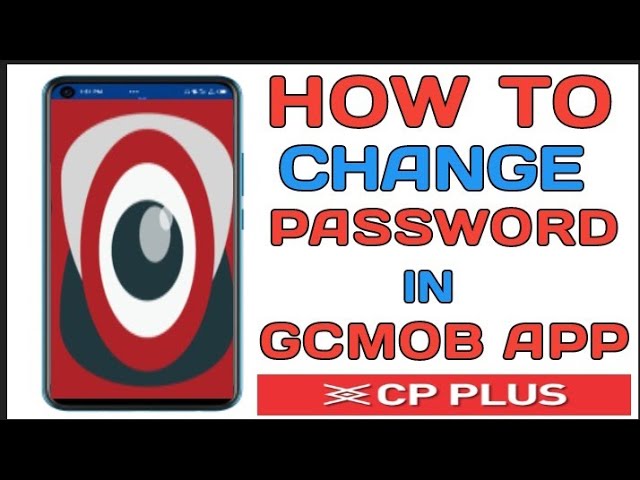How to Connect GCmob in Mobile
GCmob is a powerful mobile application that enables users to monitor and manage their surveillance systems remotely. Whether you’re using GCmob for home security, office monitoring, or industrial surveillance, setting it up correctly on your mobile device is crucial for seamless operation. In this guide, we will walk you through the step-by-step process to connect GCmob to your mobile device, ensuring optimal performance and security.
Why Use GCmob?
GCmob is an essential app for security-conscious individuals and businesses. Here are some key benefits:
- Remote Monitoring: View live and recorded surveillance footage from anywhere.
- Multi-Device Support: Compatible with various mobile operating systems.
- User-Friendly Interface: Simple setup and navigation.
- Push Notifications: Receive real-time alerts for security events.
- Cloud and Local Storage: Offers both storage options for flexible data management.
Prerequisites for Connecting GCmob
Before you start the setup process, ensure you have the following:
- A Compatible Mobile Device: GCmob is available for both Android and iOS devices.
- A Stable Internet Connection: A Wi-Fi or mobile data connection is necessary for real-time monitoring.
- A Registered GCmob Account: You need to create an account to use the app.
- A Compatible DVR/NVR System: Ensure your surveillance system supports GCmob integration.
- Correct Device Credentials: You need the IP address, port number, username, and password for your surveillance system.
Step-by-Step Guide to Connecting GCmob on Mobile
Step 1: Download and Install GCmob
To get started, download the GCmob app from the official store:
- For Android Users: Visit the Google Play Store and search for “GCmob.” Tap “Install.”
- For iOS Users: Open the Apple App Store, search for “GCmob,” and tap “Download.”
Once installed, open the app to begin the setup process.
Step 2: Create or Log into Your GCmob Account
- If you’re a new user, tap Sign Up and follow the on-screen instructions to create an account.
- If you already have an account, simply enter your credentials and tap Login.
Step 3: Add Your Surveillance Device
After logging in, you need to add your surveillance device to the GCmob app:
- Tap the Device Management option in the app’s main menu.
- Select Add Device and choose the connection method:
- Manual Entry: Enter your device details manually.
- QR Code Scan: Scan the QR code on your surveillance device for automatic configuration.
- Auto Search: Let the app detect compatible devices on your network.
- Enter the required details:
- Device Name: Any name for easy identification.
- IP Address/Domain Name: The network address of your surveillance system.
- Port Number: Usually 37777 by default, unless modified.
- Username & Password: Login credentials for your security system.
- Tap Save to finalize the configuration.
Step 4: Test the Connection
Once you’ve added your device, test the connection:
- Go to Live View and check if the video feed is visible.
- If you experience issues, double-check your IP address, port settings, and login credentials.
Step 5: Configure Advanced Settings (Optional)
To enhance your user experience, consider customizing these settings:
- Push Notifications: Enable alerts for motion detection or unauthorized access.
- Video Quality: Adjust resolution based on your internet speed.
- Playback Settings: Set recording schedules and playback options.
- Storage Preferences: Choose between local and cloud storage options.
Troubleshooting Common Issues
If you encounter problems while connecting GCmob, try the following solutions:
1. App Not Connecting to the Device
- Ensure your device is powered on and properly connected to the internet.
- Double-check your IP address and port number.
- Restart the GCmob app and try again.
2. Live View Not Displaying Video
- Verify that your camera is working and properly configured.
- Check internet speed; slow connections may cause buffering.
- Update the GCmob app to the latest version.
3. Login Issues
- Reset your password if you’ve forgotten it.
- Ensure you’re entering the correct username and password.
- Check for any server outages on GCmob’s official website.
4. Delayed Notifications
- Enable background app refresh for GCmob.
- Check push notification settings in the app and your phone.
- Restart your device and try again.
Security Tips for Using GCmob
To ensure the safety of your surveillance system, follow these security practices:
- Use a Strong Password: Avoid simple or easily guessed passwords.
- Enable Two-Factor Authentication (2FA): Adds an extra layer of security.
- Keep the App Updated: Always use the latest version of GCmob.
- Secure Your Network: Use a strong Wi-Fi password and firewall settings.
- Limit User Access: Grant access only to trusted individuals.
after this you can also edit amazing videos quickly using inshot, which makes simple clips look more professional.
Conclusion
GCmob is an essential tool for remote surveillance monitoring, offering convenience and enhanced security. By following this guide, you can successfully connect GCmob to your mobile device and optimize its performance. Whether for personal or business use, setting up GCmob correctly ensures you get the most out of your security system.
By implementing the steps outlined above and adhering to best security practices, you can enjoy seamless and secure monitoring through GCmob on your mobile device. If you have any issues, consult the app’s support documentation or reach out to customer service for further assistance.
Now that you’re all set, enjoy the peace of mind that comes with having your security system at your fingertips!
For Latest Mod Apks : latestmodapks.com